AI Playground
Check and correct queries and analyze generated responses
- How the AI-Playground works
- Generate responses
- Provide feedback
3.1 Thumbs up and down
3.2 Feedback text entry - Assigning resources to an agent
- Search for sources in the Playground
- Professional tool: Context Editor in the AI Playground
6.1 Predefined variables
6.2 Newly defined variables
If the chatbot's AI assigns a user enquiry to the wrong intent or no intent at all, or generates an inappropriate answer or no answer at all, it is helpful for the AI to receive feedback from an expert. At this point, it is important to show the AI what the correct intent would have been or what the appropriate answer would have been.
In the AI Playground menu item, the AI can be tested with queries and then optimized.
The AI Playground is an extended version of the former “AI Feedback” tool and offers a compact user interface with multiple functions & transparency to optimize the artificial intelligence of the chatbot.
1. How the AI Playground works
The first step is to enter a sample user request.
The AI checks whether a suitable editorial intent or agent exists and suggests it. The title, the scenario and the current status of the detected intent or agent are displayed. If neither a suitable agent nor a suitable editorial intent is recognized, a corresponding message is displayed.
The Edit button can be used to switch directly to the editor of the corresponding intent or agent in order to make adjustments. The duration of recognition is displayed in seconds at the bottom right. You can reset all entries in the Playground by clicking the Reset button at the top right or by reloading the page.
The duration of recognition is displayed in seconds at the bottom right. You can reset all entries in the Playground by clicking the Reset button at the top right or by reloading the page.
2. Generate responses (AI agents)
With the Generate response button, the AI creates a response as it is also output in the live environment. The time taken by the AI to generate the answer is displayed on the left below the answer.
The display of the relevant documents can be expanded on the right below the answer. This list helps to understand which resources were considered by the AI for this answer and which specific partial information was used (button see content behind each resource).
The display of the relevant documents can be expanded on the right below the answer. This list helps to understand which resources were considered by the AI for this answer and which specific partial information was used (button see content behind each resource).
The information appears in the list of relevant documents:
✔️ Resource was used for answer generation.
X Resource was considered for answer generation but not used.
The type (website, PDF, list, etc.) is also displayed for each resource and the eye symbolises whether the resource - depending on the resource type - can be accessed by users or is not publicly available.

If this message appears: ⚠️ No answer could be generated. Not enough knowledge in the knowledge base, no answer is generated either in the Playground or in the live environment. Once sufficient relevant information has been assigned to the agent via the knowledge base, a response is generated. If the agent in question uses the knowledge check in the knowledge base settings, it may help to deactivate it so that a response is generated.
To ensure the best possible recognition by the AI chatbot, you should always check whether the enquiry variant matches the intention of the stored topic.
By clicking on further information, it is possible to view previously stored feedback that was taken into account when the request was recognised by the AI. The list of all topics/agents considered during AI recognition can also be viewed.

This information appears in a list that can be called up by clicking on Relevant topics or Feedback.



3. Provide feedback
Feedback enables continuous improvement of the AI, resulting in greater automation and more accurate responses. The outcome is an optimised user experience.
After entering a query in the AI Playground, the recognition can be corrected. The feedback is incorporated directly and influences the recognition of further queries.
3.1 Thumbs up and down
In addition to information about the topic, agent or the result that no assignment was possible, an upward-pointing and a downward-pointing thumb appear in the top right-hand corner. These symbols can be used to store the query variant as positive (thumbs up 👍) or negative (thumbs down 👎) feedback.
AI feedback is entered for agents and editorial topics according to the same principle:
- Confirm correct recognition: If the assignment or recognition is correct, simply click on the thumbs up. This will then turn green. Positive feedback can be helpful as it provides the AI with explicit confirmation that the assigned topic is correct.
- Correct wrong recognition: If the wrong agent or editorial topic has been recognised, clicking on the downward-pointing thumb opens a drop-down menu. The correct topic can be selected from the drop-down menu. Simply click on the appropriate topic and the feedback is processed when the loading bar disappears.

3.2 Feedback text entry
Feedback can be provided after the response has been generated. The AI takes this feedback into account and implements it in future responses. The feedback option allows for greater control over the responses provided by an AI agent. Feedback can relate to both content (with restrictions) and formatting. The following steps demonstrate how this new form of AI feedback works:
- First, submit a query. The corresponding response is generated and appears in the text window.
- In the next step, the feedback can be entered in the input field below the response. The feedback is applied using the arrow or the ENTER key.

- From now on, feedback will be taken into account when generating responses.

The feedback is not intended to correct factual errors or fill gaps in knowledge. To do this, the source must always be corrected or expanded. In the AI Playground, only additions from existing resources are possible.
The AI can also be given feedback on the recognition of intents and agents in the Insights user requests (hub area statistics, focus reports user requests). This allows queries to be reported directly to the AI as correct or incorrect during an analysis. Detailed instructions can be found in this article.
4. Assigning resources to an AI agent
Sources can be assigned to an agent using the search function in the AI Playground. To do this, enter a question in the AI Playground and submit it by clicking Send.

Then, generate a response using Generate response.
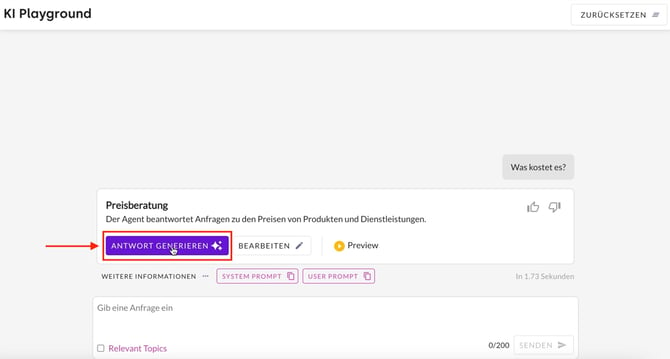
If the message No knowledge source found appears even though a source for the response is available, it can be assigned manually by following these steps:
- Use the arrow to the right of No knowledge source found to expand the area.
- Search for sources lists suitable sources in a new message.
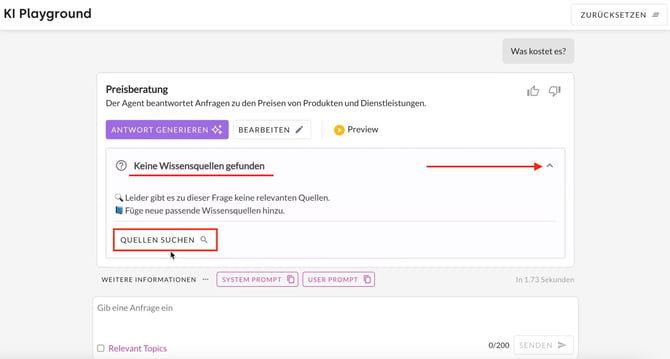
Select the desired source from the source search results and assign it to the question using Connect. Confirm this selection with OK.

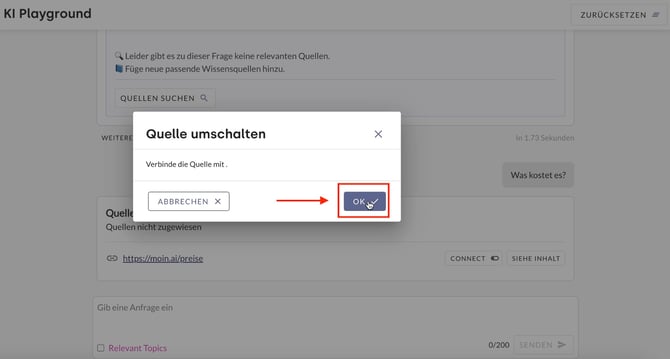
If the original question is executed again in the AI Playground, the answer is now based on the assigned source.
5. Search for sources in the Playground
The search function in AI Playground can be used to find all sources that deal with a specific topic.
To perform a source search, click on the Source search button below the input field. Then enter the desired topic in the input field and confirm by clicking Send.

All sources that address the topic are listed. A click on See content shows the content of the source that relates to the topic.


6. Professional tool: Context Editor in the AI Playground
The context editor is one of the expert tools. The Customer Success Management team is available to answer any enquiries and provide support.
The importance of context information is continuously increasing in various use cases. Examples include the website visited, the shopping basket or a stored email address. With the context Editor in the AI Playground, these aspects can be tested and simulated.
The following describes how to access the context editor and how to use predefined and newly created variables.
6.1 Predefined variables
The following editor contexts can be defined in the AI Playground:
- widget_url: Captures the specific URL where the widget is embedded and where the conversation takes place.
- widget_host: Defines the server or domain from which the widget is loaded. This variable is usually derived from the widget_url.
Variables with a lock symbol are system values and cannot be customised.
Here is an example of use based on widget_url.
Use Case Example
Scenario: A camping website lists and advertises campsites across Europe. The AI chatbot answers questions depending on the respective campsite URL. For simulation in the AI Playground, a campsite URL is stored in the widget_url variable in the context editor. When asked about the price, the chatbot generates a response that refers exclusively to the information contained in the URL.
- The context editor can be accessed via the AI Playground menu item. The context editor opens via the button with the curly brackets { }.

- After selecting the variable widget_url, enter the desired URL in the Value field.

- In the AI Playground, the response is generated based on this URL.

6.2 Newly defined variables
If the predefined variables do not cover the desired editor context, a new variable can be created.
- The context editor can be accessed via the AI Playground menu item. The context editor opens via the button with the curly brackets { }.

- Clicking on Add variable opens an input mask in which the new variable is defined.

