Knowledge Base – Functions and resource management
Information Regarding the resource management of the Knowledgebase and a description of central functions
Resources are the central sources for agents. They are part of the knowledge base and form the basis for the answers that the agents give in customer communication. This article describes how resource management takes place in the hub and which settings are possible.
- Resource management – Adding resources
- Ressource management – Information retrieval interval
- Resource management – Connect resources and agents
- Description of functions – Retrieval Augmented Generation (RAG)
- Missing Knowledge
- AI search in the knowledge base
- Answer templates in the knowledge base
1. Resource management – Adding resources
Resources are added in the Knowledge Base Management area. It is accessed in the hub by clicking on the menu item knowledge base.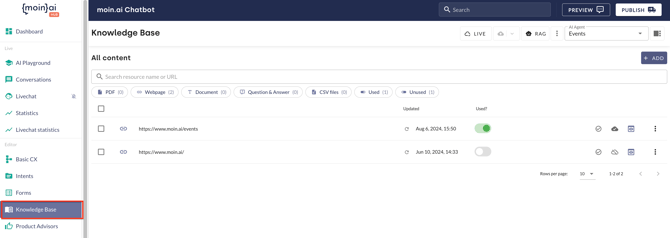
This area contains all resources that are used by the specific agents and the standard AI agent.
Click on the Add button to open an input screen. The source type is selected and then added by inserting the URL or PDF/CSV or creating the text document/question/answer pair. There are two ways to open the input mask:
1. Click on the button in the top right corner: 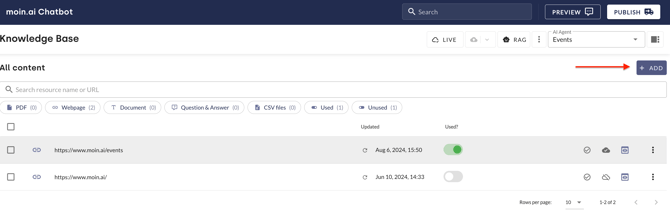
2. Click the button RAG and then the button Add in the section information retrieval: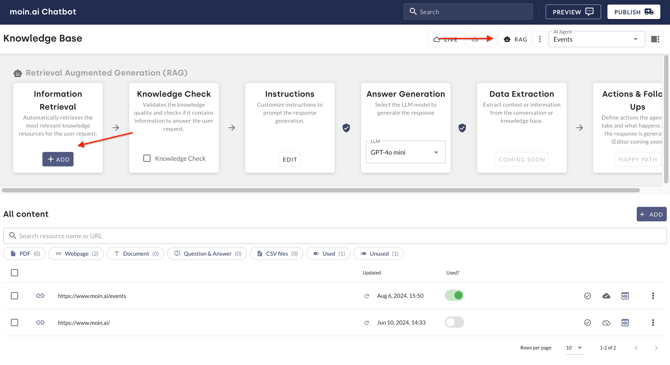
Here specific settings regarding the scraping of websites can be added by clicking the toggle labeled expert options (see more).
Delete resources
If a resource is to be completely removed, select it by placing a tick on the left-hand side. The Delete button will then appear, which can be used to permanently remove the resource.
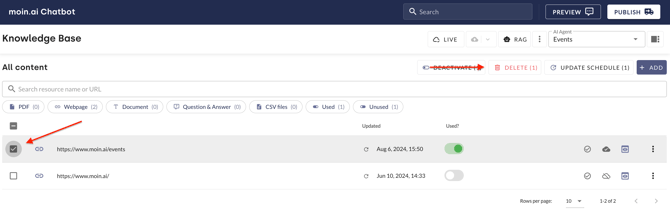
Expert Import URLs
The mass import of URLs allows you to create all subdomains of a website at the same time. This speeds up the import process and ensures that all relevant subdomains are stored completely in the knowledge base.The implementation is described step by step below.
- In the Knowledge Base menu item, click on New Resource.
- In the window that opens, select Webpage as the source type and click on the plus symbol. The Expert Import URLs window opens.
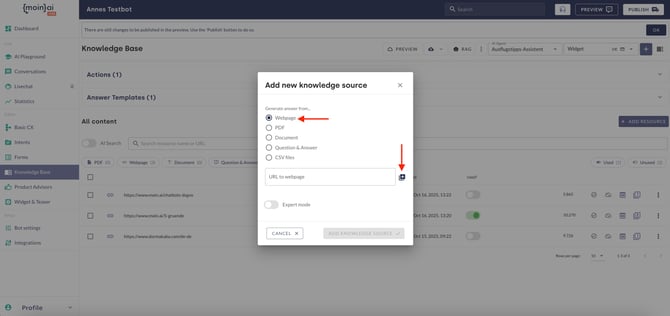
- Select the Crawl Domain option in the input mask.
- Enter the main domain in the Domain field.
- Click Crawl to start scanning all subdomains of the specified website. This process may take some time.

- In the results list, the desired subdomains can be selected by checking or unchecking the boxes. Once the selection is complete, click the Continue button to open a dialogue box.

- Optional: Web scraping rules can be stored by activating the Include web scraping options toggle. These rules are applied to all URLs to be imported. Global settings can also be activated via incl. general options.
- Confirm the import by clicking on OK.

All selected subdomains are available as resources in the Knowledge Base.
API – Connecting an external knowledge database
In the moinAI Hub, it is not only possible to store resources such as websites, PDFs or CSV files in the knowledge base, but also to use articles from an existing knowledge database. How to connect an external knowledge database is described in this article.
2. Ressource management – Information retrieval interval
The refresh interval allows you to set regular cycles for (re)checking a stored URL. Cycles of 7, 14 and 30 days can be set.
This setting ensures that changes to the website are automatically transferred to the knowledge base and that the agents always take the latest version of the website into account in their responses.
To set the interval, click on the button with the three dots to the right of the source. Clicking on the Edit plan button opens the input mask, which is used to set the update interval.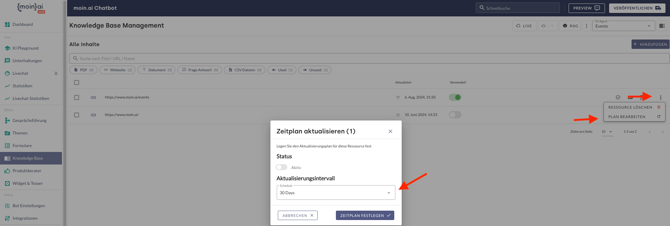
3. Resource management – Connect resources and agents
The agent and source are linked by selecting the desired agent via the drop-down menu in the top right-hand corner and activating the resource for the selected agent. Activation takes place via the toggle in the Used? column.
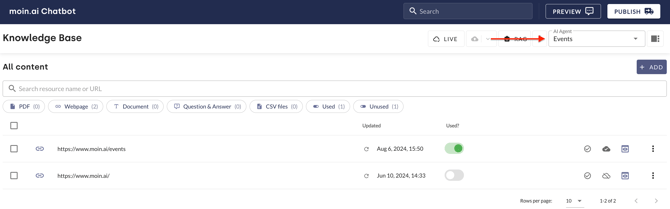
If a resource is no longer up-to-date, it must be replaced or deactivated in order to prevent outdated information from being displayed. The first step is to select the agent via the drop-down menu. It is then deactivated using the toggle in the Used? column.
If the resource is to be removed completely, it must be deleted as described above.
A resource does not necessarily have to be deleted. Removing the link to the agent is sufficient for the agent to no longer access the resource.
If the resource becomes relevant again elsewhere, it is sufficient to reactivate the link.
4. Description of functions – Retrieval Augmented Generation
The section is opened by clicking the RAG button. 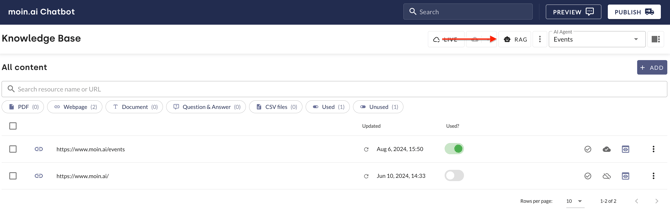
The setting options available here can be used to influence the generative AI and thus the responses of the agents.
- Information retreival: Enables relevant resources to be added. The specific description can be found under 1. resource management - adding resources.
- Knowledge check: As part of the knowledge check, the content of the resources is checked to generate answers. The AI agent only responds to the user's query if it contains sufficient facts to generate a meaningful answer. If the knowledge check fails, i.e. if there is not enough information, a “not understood” message is displayed in the chat. The knowledge check is a protection against hallucination and incompletely correct answers from the Generative AI. The setting is (de)activated by ticking the corresponding box in the moinAI Knowledge Base in the RAG → Knowledge check area. The setting applies immediately to the preview after saving. Publishing is necessary for the setting to also apply to the live environment.
If the knowledge check is activated, the automation rate may decrease. In specific terms, this means that the rate of requests that are not understood may increase selectively because borderline cases do not receive a response.
- Instructions: Instructions instruct the agent to include an informative addition such as “Information is provided without guarantee” or to follow other specific, content-related instructions. These are specific, content-related instructions and not instructions on the tone of voice/general communication guide lines.
The instructions are inserted in the text field. After saving, the instructions are active in the preview, but not in the live environment. In order for the instructions to also apply to the live chatbot, it is necessary to publish the adjustments (Cloud-Button besides the button RAG).
Important: Agents cannot be instructed to ask questions. If this is done, incorrect/undesirable behaviour will occur. - Answer generation: There are various large language models (LLMs) to choose from. These models form the technical basis for text generation and each have different capabilities. Selecting a specific LLM therefore serves to ensure the best possible use case-related functionality of the AI agents.
Customer Success Management provides advice and information on the different models. The selection of a specific model is made by moinAI. The availability of the models is licence-dependent.
- Data extraction: Data extraction makes it possible to save information. This stored information can then be used in subsequent actions. The data is, for example, e-mail addresses or customer numbers. Other data is conceivable depending on the use case. Extracting the data has a positive effect on the user experience. As soon as the setting option for data extraction is available in the moinAI Hub, we will provide information about the specific setting here and in the Help Center.
- Supported LLMs: Various language models are available for response generation, including GPT-4o mini, GPT-4o, GPT-o1, Mistral Large, Gemini 2.0 Flash, Claude 3.5 Sonnet, and DeepSeek-R1.
Guardrails
Guardrails are guidelines and safety mechanisms that ensure AI agents only respond and act within defined limits. The following safety guidelines are always active:
- Content restrictions: Prevent the output of undesirable or harmful content, e.g. hate speech or confidential information.
- Topic restrictions: Limit the expert agent to specific topics to prevent misinformation or abuse.
- Reliability assurance: Detect and reduce hallucinations by using only verified information from the knowledge base.
- Illegible or nonsensical language: Detect and ignore requests that have no meaningful content, consist of random characters, or are intentionally incomprehensible. This prevents spam or malicious testing of the AI's limits.
- Request for system information: Blocks requests that aim to query internal system information such as the system prompt, internal instructions, or implementation details.
- Rule circumvention: Detects and prevents attempts to get the AI chatbot to ignore its security policies or remove previously set restrictions. This protects the integrity of the guardrails.
- Identity impersonation: Blocks requests that ask the bot to impersonate a real or fictional person or organisation. This prevents abuse such as phishing or identity theft.
- Inappropriate behaviour: Filters requests that aim to provoke the AI chatbot into inappropriate behaviour, e.g. insults, provocations or deliberate misconduct.
- Offensive or abusive language: Blocks requests that contain offensive, discriminatory, or aggressive language, even if it is only subtle or indirect.
Optional
- Competition protection: Blocks requests about competing products or translates the competing request into a request about your own product. This article describes how to activate the competition protection.
- Additional compliance check: Performs an explicit second check of the query. In this case, both the content guardrails and the competition protection are checked again. The function is activated by clicking on the compliance control activated toggle.
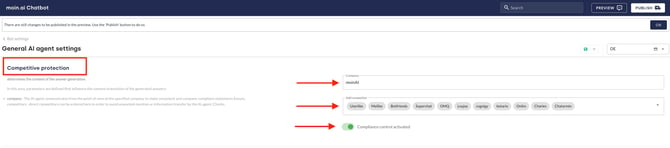
The guardrails and protective devices are continuously being improved and optimised.
5. Missing Knowledge
If the AI cannot answer a question, it is either because the query was not understood or because there is no resource available in the knowledge base to answer it. In both cases, the element Not understood is executed in the conversation.
In the moinAI Hub, these dialogues can be viewed via the Knowledge Base menu item using the sidebar icon in the top right-hand corner. The Missing knowledge section opens.
This lists all queries where the chatbot thought there was information in the knowledge base.
Clicking on the speech bubbles on the right opens the entire chat history. These are indicators of missing topics that should be added to the resources and included in the knowledge base.
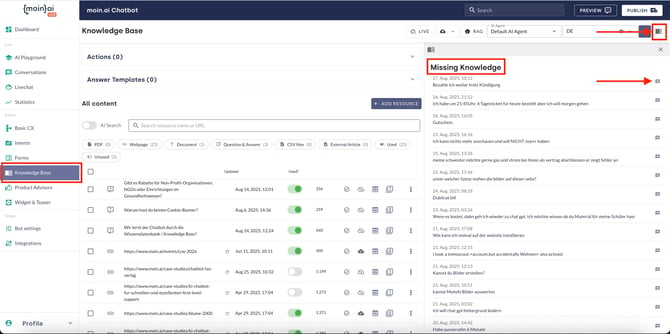
6. AI search in the knowledge base
In the knowledge base, AI search makes it easier to find relevant sources and resources on a specific topic. The search terms are not only searched in the titles, but also within the content. This ensures that all resources that are thematically relevant are taken into account.
In addition, example queries can also be entered. All sources that contain content relevant to answering the question are listed. These sources can then be reviewed and activated/deactivated.
The AI search function is activated by clicking on the AI search toggle.
Example
Search result without AI search
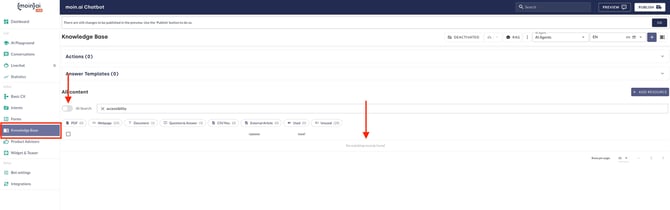
Search result with AI search
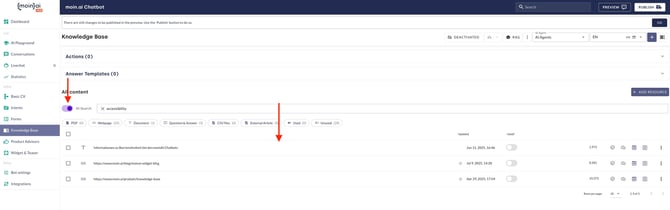
Search result of a query using AI search
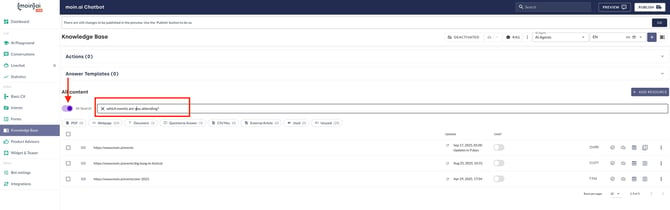
7. Answer templates in the knowledge base
Answer templates can be used to integrate elements such as slides or URL buttons into the generated chatbot responses. This visual representation of content improves the customer experience and puts the focus on the products. This article describes how to create answer templates.