User management
Functions for managing users in the moinAI Hub
In the Bot Settings menu item under Users and permissions, you can invite additional users to the AI chatbot, edit user rights and set up 2-factor authentication. The individual functions are described and explained below.
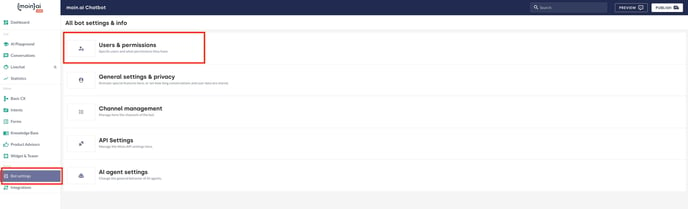
Add users
Users are invited to the hub directly by AI chatbot owners when they select their role. They will then receive an invitation email with a link to activate their account. To send invitations, follow these steps:
- Click the Add button to open the ‘Invite user by email’ window.
- Enter the new person's email address and select their future role in the hub.
- Click Send invitation to send an invitation link to the hub to the email address you entered. When the person clicks on the activation link, they will automatically be assigned the pre-selected role with the corresponding permissions.
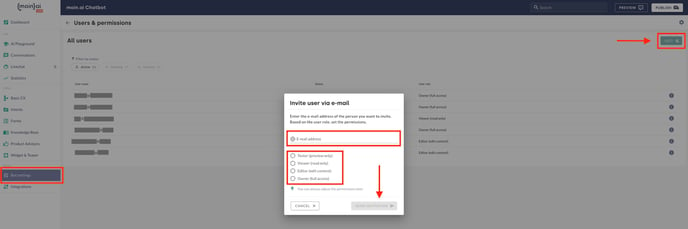
All invitations are displayed in the user list. The status indicates whether an invitation is ‘Pending’ or ‘Expired’. If the invitation has been accepted, the status column will show ‘Active’. Pending and expired invitations can be resent. The following two steps allow you to check the invitation status and resend an invitation:
- After clicking on the user name, the right sidebar opens.
- Here, a new invitation link is sent via the Re-invite button.
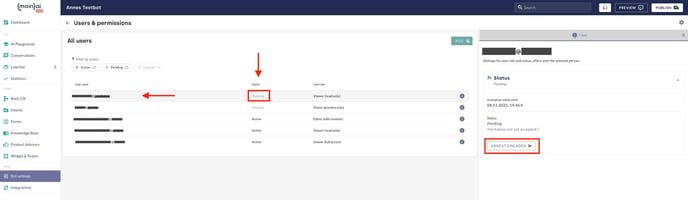
Delete users
People with owner rights can delete users from the AI chatbot.
- Clicking on the user name opens the sidebar.
- In the Delete user section, the Delete user button opens a window.
- Here, you can confirm the email address of the user you want to delete.
- Click Delete now to delete the user.
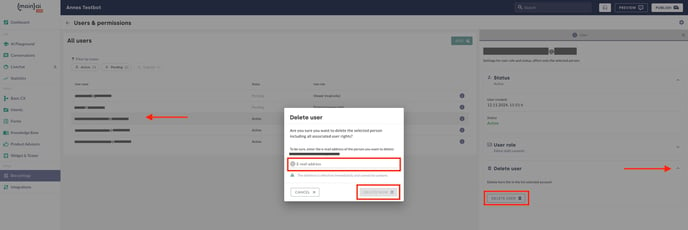
Change user role
The user role can be changed for all users with ‘Active’ status except for your own.
- The sidebar on the right opens by clicking on the user name.
- The change can be made in the User role section using the Change role button.
- The change then takes effect when you click Deploy.
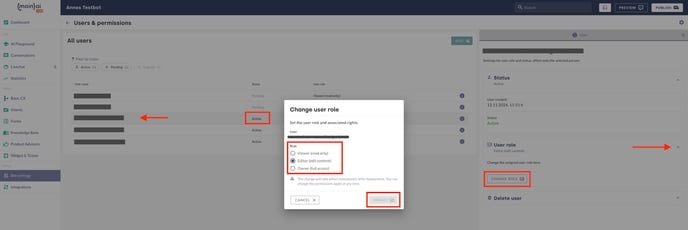
2-factor authentication
Two-step authentication, or 2-factor authentication, is a method for identity and access management. It requires a second form of identification to access the hub. If this is enabled, each user must provide a mobile phone number or an additional email address. 2-factor authentication is implemented as follows:
- The gear icon in the top right-hand corner opens the sidebar with the general settings.
- In the 2-factor authentication section, it can be activated via the Edit button.
- Activate the 2-factor authentication toggle.
- Clicking Deploy activates 2-factor authentication for all users.
Important: 2-factor authentication can only be enabled or disabled for all users. It is not possible to do this for individual accounts.
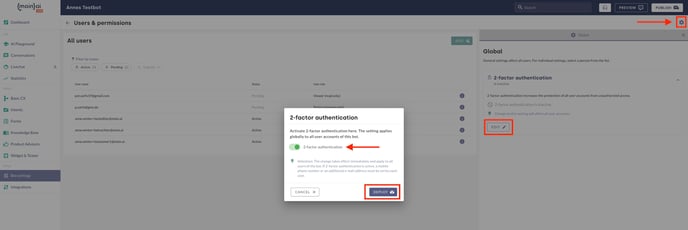
User roles
The moinAI Hub has role-based access rights. Each role is associated with different permissions. The roles are listed and described below.
- Tester: Testers only have access to the preview environment. They do not have access to the moinAI Hub.
- Viewer: Viewers only have access to statistics and conversations. They do not have direct access to the content and cannot edit anything.
- Editor: Editors can edit everything except the bot settings. This role is particularly suitable for employees who edit content and create new topics.
- Owner: Owners have full access to all settings and functionalities of the hub. Only in this role is it possible to delete conversations and access the bot settings, for example to edit the data protection settings or to carry out user management.
The initial activation of the owner role is carried out by the Customer Success Management team.