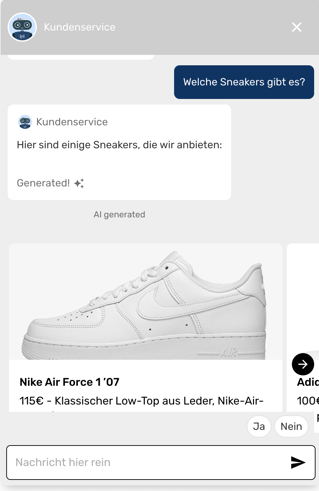Answer templates in the knowledge base
Creating and using visualised answers
Answer templates can be used to integrate elements such as slides or URL buttons into the generated AI chatbot responses. This visual representation of content improves the customer experience and puts the focus on the products. The following is a step-by-step guide to creating answer templates.
Create answer template
- In the Knowledge Base menu item, the answer templates area opens by clicking on the arrow on the right.

- Select a template via the drop-down menu.


- A click on the plus icon next to the template opens an input mask.

- The answer template is created by filling in all fields.
- In the Card Configuration area, clicking on the arrows on the right expands areas that allow detailed configuration of the card.
- Multiple cards can be assigned to a template. To do this, simply click on Add Card.
- Clicking on Create saves the answer template.

Application example
A product range is to be displayed in a slider with images and text. The appropriate template can be selected in the agent for this purpose.
- When creating the answer template, when and how the answer template is to be used are defined in the field of instruction.
- The agent selects the appropriate template when generating the response.
- The agent displays the products in a slider.